T function, TRIM, UNICHAR, UNICODE, UPPER and VALUE Formula
T function :
इससे हम किसी भी Value को check कर सकते हैं कि वह Text हैं या नहीं यदि कोई
value text होगा तो वह text Return करेगा, अन्यथा Empty return करेगा |
इसके लिए जिस value को
Test करना होगा उसे type करके T formula का use करके check करके देख लेंगे |
Syntax:
=TRIM
(Text)
Example:
TRIM
FUNCTION:इससे हम किसी भी Text String में type किये गये दो word के
बीच single space कोछोड़कर unwanted spaces को हटा सकते हैं |इसके लिए कुछ text string type करके trim formula का use करके check करके देख
लेंगे |Syntax:=TRIM
(Text)Example:
UNICHAR function :
इससे हम किसी भी numeric value का unicode character
पता कर सकते हैं|
इसके लिए कोई भी numeric value type करके unichar formula का प्रयोग करके check
करके देख लेंगे |
Syntax:
=UNICHAR
(number)
Example:
UNICODE function:
इससे हम किसी भी alphabetical और special character का
unicode number पता कर सकते हैं |
इसके लिए हम कोई भी alphabetical और special character type करके UNICODE formula
का use करके check करके देख लेंगे |
Syntax:
=UNICODE(text)
Example:
UPPER function :
इससे हम किसी भी
text को upper case यानी की Capital letter में change कर सकते हैं |
इसके लिए कुछ Text type करके Upper formula का use करके check करके देख लेंगे Syntax:
=UPPER
(text)
Example:
VALUE function:
इससे हम वैसे Text
String को number में convert कर सकते हैं जो एक number को represent करता हैं |
इसके लिए ऐसे text string जो एक number को represent करता हैं उसे type करके value
का formula use करके check करके देख लेंगे |
Syntax:
=VALUE
(text)
Example:






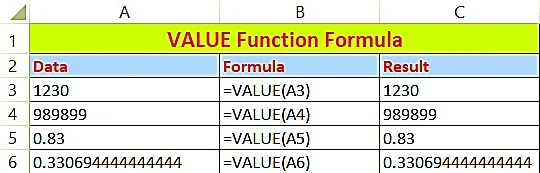



Post a Comment