Find, Fixed, Left, Len, Lower, Mid, Numbervalue, Proper, Replace and Rept Formula
Find and Find B Functions : इससे हम किसी भी Text String का position number find करके बता सकते हैं कि वह दुसरे Text String में किस position number पर हैं|
इसके लिए कोई Text String
जैसे की Excllent Computer Education Majhaulia type कर लेंगे और फिर Find formula
type करके “M” letter type करके उसका position number find करके check कर लेंगे | जैसे की निचे Example में दिखाया गया हैं |
Syntax:
=FIND (find text, within text, [stratum])
=FINDB (find text, within text, [start numb])
Example
Fixed Function : इससे हम किसी भी number को decimal के बाद
एक specific place तक round कर सकते हैं |
इसके लिए कोई number decimal में type करके और फिर Fixed
formula से round करके देख लेंगे | जैसे की निचे
Example में दिखाया गया हैं |
Syntax:
=FIXED(number, [decimals], [no_commas])
Example :
LEFT, LEFTB functions : इससे हम किसी भी Text String से Left से जितना character निकालना हो उतना character number के आधार पर निकाल सकते हैं |
इसके लिए कोई Text String जैसे की Excellent Computer Education type करके Left formula apply करके Excellent को निकाल कर देख लेंगे | जैसे की निचे Example में दिखाया गया हैं |
Syntax:
=LEFT(text, [num_chars])
=LEFTB(text, [num_bytes])
Example:
LEN, LENB functions : इससे हम किसी भी Text String में
number of characters को count कर सकते हैं |
इसके लिए कोई भी word
type करके LEN formula का प्रयोग करके check करके देख लेंगे | जैसे की निचे Example में दिखाया गया हैं |
Syntax
:
=LEN(text)
=LENB(text)
Example:
LOWER function : इससे हम सारे Text को Lower
Case में change कर सकते हैं|
इसके लिए Text type करके Lower
formula लगाकर check करके देख लेंगे | जैसे की निचे Example में दिखाया गया हैं |
Syntax:
=LOWER (text)
Example:
MID, MIDB functions : इससे हम
किसी भी Text String से जितना number का character चाहें उतना number का character,
जहाँ से character का position locate करेंगे वहाँ से निकाल सकते हैं |
इसके
लिए कुछ Text String type करके MID formual से जितना character निकालना हो निकाल
कर देख सकते हैं | जैसे की निचे Example में दिखाया गया हैं |
Syntax :
MID(text,
start_num, num_chars)
MIDB(text, start_num, num_bytes)
Example:
NUMBERVALUE : इससे हम किसी भी Text को Number Value
में convert कर सकते हैं |
इसके लिए हम कोई भी text
type करके उसे NUMBERVALUE formula से number
में convert करके check करके देख लेंगे | जैसे की निचे Example में दिखाया गया हैं |
Syntax :
=NUMBERVALUE(Text, [Decimal_separator], [Group_seprator])
Example :
PROPER FUNCTION : इससे हम प्रत्येक Word का
पहला letter capital और बाकी सभी small कर सकते हैं |
इसके लिए कुछ word type
करके Proper function formula का use करके check करके देख लेंगे | जैसे की निचे Example
में दिखाया गया हैं |
Syntax:
=PROPER(text)
Example :
REPLACE, REPLACEB functions :
इससे हम किसी भी Text को दुसरे Text से जहाँ
पर text का position number locate करेंगे वहाँ से Replace कर सकते हैं |
इसके लिए जिस text को repalce करना होगा
और जिस text से replace करना होगा और जहाँ से replace करना होगा वो text का
position number type करके replace के formula में सभी का cell address सेलेक्ट
करके enter करके देख लेंगे | जैसे की निचे Example में दिखाया गया हैं |
Syntax
REPLACE(old_text,
start_num, num_chars, new_text)
REPLACEB(old_text,
start_num, num_bytes, new_text)
Example :
RREPT FUNCTION : इससे हम किसी भी Text को
जितना बार repeat कराना चाहें उतना बार repeat करा सकते हैं |
इसके लिए जितना
बार Text को repeat कराना होगा उतना number of times type करेंगे |
Syntax:
=REPT (text, number times)
Example :





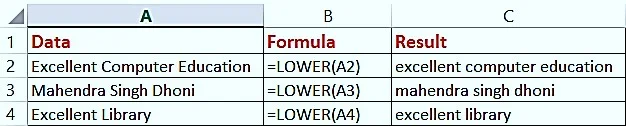








Post a Comment